What a PowerPoint template can (and can't) do for you
- Kyle Kartz
- Sep 9, 2024
- 5 min read
Updated: Dec 9, 2024
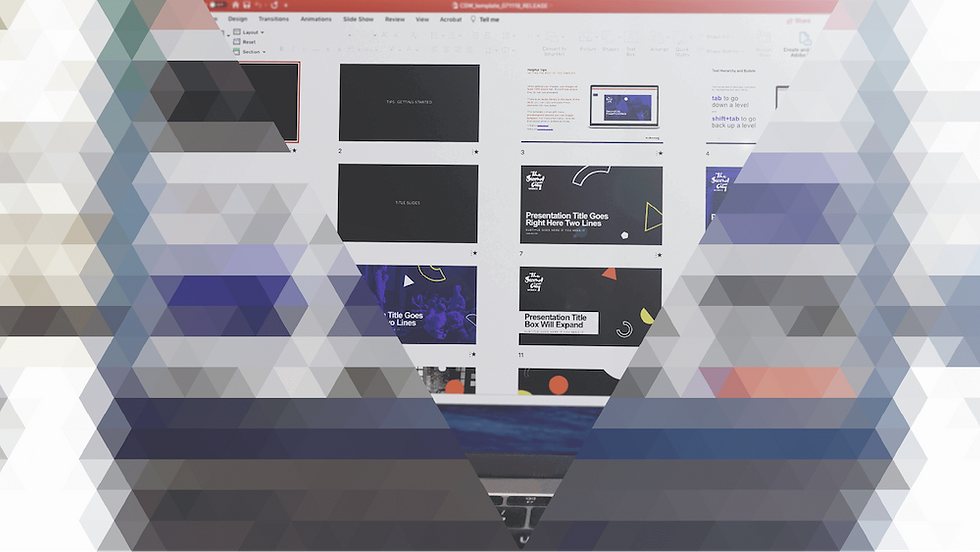
In our work designing PowerPoints for clients, we’ve found that the most misunderstood feature/application of PowerPoint is templates and master slides.
When used properly, a PowerPoint template is a dynamic canvas with certain elements locked in place by default. This lets you add content or build experiences without having to fuss over things like logo lockups or copyright lines. Simple, right?
But often, we’ve found that people ask for templates to do things they were never designed to do! And what’s worse, these requests frequently ask for things that are simply counter to the core ideas of “Good PowerPoint Design.”
So let’s take a look at what PowerPoint template design is (and is not), and how you can make the most of this functional and highly-effective tool!
What is a PowerPoint template?
A template is basically a blueprint for presentations. It shows you the basic placement of elements on slides, and can include the core design elements you want included in your presentations, like colors, logos, and even styles for charts and graphs.
But just like a blueprint isn't a substitute for a house, a template isn't a fully functioning presentation – you still have to build it!
But a well-designed and thoughtful template can give you a huge head start on creating effective presentations, consistently and efficiently.
What a template can do you for you
PowerPoint template design allows you to fix certain design elements for consistency or ease of use when creating new slides. For example, you could use a PowerPoint template to…
Program in a color palette
Define/design header and footer elements and toggle them on or off
Create layouts where background elements are locked into place (like backgrounds colors and textures, logos, graphics, etc)
Define flexible, floating placeholders that you can move and modify (like text boxes and image placeholders)
Define simple elements such lines, text boxes and shape attributes
Templates work best when:
They aren’t overdesigned
Each element is fool-proof enough for a total beginner to grasp
They can be used to make sweeping changes to a layout that are affected across multiple slides of a template
What a PowerPoint template cannot do for you
Often, people without much experience designing PowerPoint slides or using PowerPoint templates will see them as pre-designed decks in and of themselves. When creating a template, they will try to imagine all the possible use cases for it in the future, leading to over-designed layouts that are overflowing with content and graphic elements. This has the opposite effect they intended.
Similarly, folks who are given a template as a starting point are often not fully trained on how to use it properly, and just treat it as a set of ready-to-use slides for any occasion.
Let’s be clear: a PowerPoint Slide Master Template will not replace a designer.
That’s because most PowerPoint decks cannot be reused in the way people imagine, because their content isn’t as similar each time as they imagine.
So to truly create an effective PowerPoint Slide Master Template, you need to apply the simple but universal principle that “less is more.” Rather than designing a template that can account for EVERY possible use it might be applied to, you should try to create layouts that are flexible (and empty) enough to accommodate any type of content. This will prove far more useful than slide after slide of slightly different layouts for content that may or may not ever be used.
Here are a few of the misconceptions about what a template can do:
Templates can't program Chart and Table styles
This is a common request, but the reality is that PowerPoint does not allow you to pre-program the look of charts or tables.
Templates don't design slides for you
As we said above, a PowerPoint template isn’t a substitute for a designer. That’s because content is almost never as swappable as people initially think. When you really get into it, most presentations require a significant amount of customization. If you are always trying to fill in the gaps that your template provides, you might either overuse the same content long after it is appropriate, or keep adding ideas just to fill gaps in the template even when they don't make sense.
When a template bakes in too many decorative graphic elements, particularly on content-heavy layouts, it leads to busy, hard-to-follow slides. Remember, a template should set the stage, not be the star.
Templates won't fit other slides to your design style
Often people want to import a deck into their new design style, and want to automate this with a template. Unfortunately this leads to messy, inconsistent results; templates function at their best when new content is being inputted to them, rather than copying over old slides and mass-applying the new template.
How templates can streamline slide design
Templates let you outline the contours of your visual aesthetic by defining headers and footers, logo elements, brand colors, and even giving some attention to content-sparse slides like titles and dividers.
Defining how you want type to behave as users input copy can make or break the quality of a template. Things like capitalization, leading, kerning and bullet styles can all be defined by a template master.
Sometimes you just need a blank slide
When we create PowerPoint Slide Master Templates for clients, we typically include a slide with nothing on it as part of the template layouts. The first time we did this, a client asked us why there was a slide with nothing on it in their bank of templates. Our explanation was simple: "sometimes you need a blank slide."
This turned out to be a consistently useful type of template for almost every build we do. That's because people frequently really do need a blank slide. This is an example of how a one-off slide type can actually function as a useful addition to a series of templates. But it also speaks to our larger point, which is that templates work best when the stuff "under the hood" is carefully considered and properly set up to make your template functionally fool-proof.
Conclusion
With a well-designed template, you can make layout changes "under the hood" in the master layout section, resulting in sweeping changes to the slides using that layout in the deck. This is probably the most commonly known application of templates, but it's still worth repeating as it can be extremely powerful when used well.
Update (02/24): we’ve revised this article to add some new details on best practices for visuals in presentations.
Looking for more information about presentations and beyond? Check out our resources for expert advice and tested strategies.
About the author
Danielle John is the founder of VerdanaBold. She has more than 25 years as an award-winning designer and creative lead, directing the visual expression and production of thousands of high-value new business pitches, C-level presentations and internal presentations for major global brands. When she's not busy at VerdanaBold, she can be found antique shopping and spending time with her husband and two kids.
